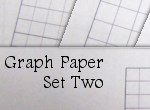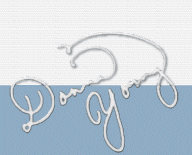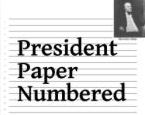Sans-List Block Calendars
This page tells how to change a header in Microsoft Word. Use this information to change the header in the block template to add a header to page two of the sans-list block calendar.
Sans-List Template and Using It
 Block Template - DOC
Block Template - DOC
Open the template in your word processor. [The template was made with Microsoft Word 2002.]
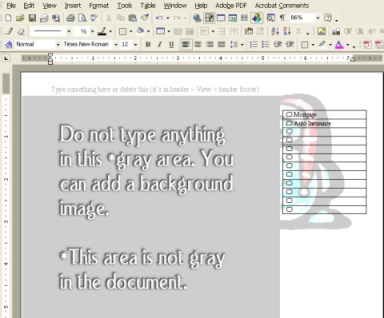 The image shown here highlights where you should not type. Note that an image can go anywhere as long as it is faded. Click on the image to see a larger version.
The image shown here highlights where you should not type. Note that an image can go anywhere as long as it is faded. Click on the image to see a larger version.
With the Sans-List Template open, follow the instructions below.
 How to open the header to change it.
How to open the header to change it.
Currently, the header says:
"Type something here or delete this (it's in the header - View > Header and Footer"
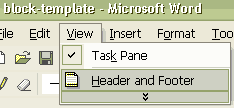 To open the header for editing in MSWord, do this from the menu:
To open the header for editing in MSWord, do this from the menu:
Choose View
Choose Header and Footer
With the header open, make changes, type something that you want to see every time you open your planner. There is a limit of one line. If you type something that is long, it will spill out over your calendar days and blocks. Try to put it all on one line. Close the header when you are finished. To close it, either choose the close button if it is on your toolbar or repeat the steps explained above to open the header.

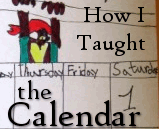
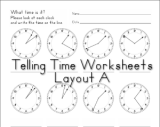 I've added 3 dozen new clock worksheets
I've added 3 dozen new clock worksheets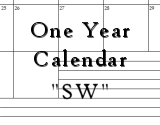 A new organizer - This is "SW"
A new organizer - This is "SW"